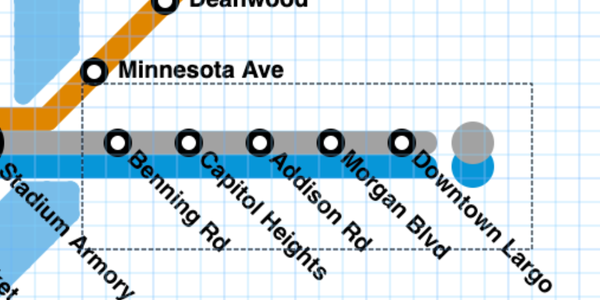Sneak preview: Move Stations
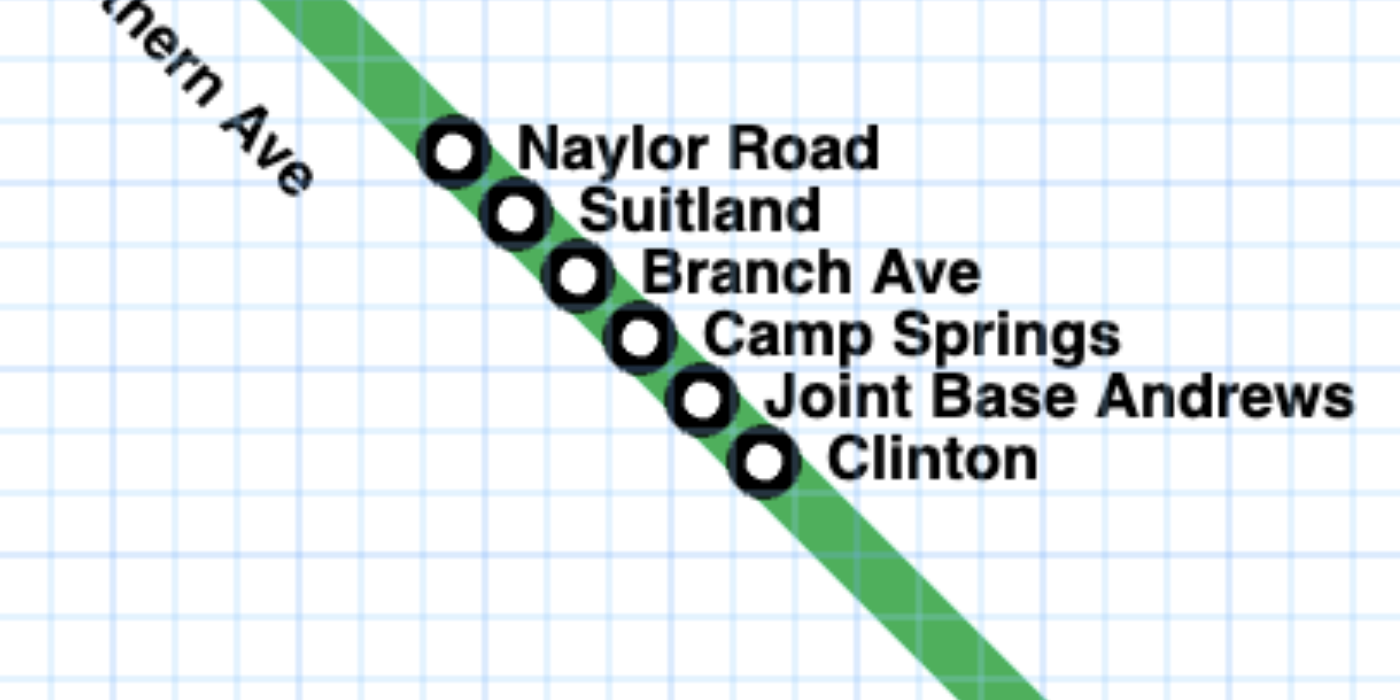
While watching a fun time-series video of someone creating a map in Metro Map Maker (here's another), I noticed something: the creator would sometimes draw some lines, add some stations, then after a bit more drawing, come back and erase the first lines and stations and re-add them again.
Some amount of revising and editing is an inevitable part of any good map design, but it got me thinking: is there a way I could make this process less cumbersome and time-consuming?
The Move Map tool can be useful, but that moves the entire map, so it's only useful for re-positioning/re-centering the entire map.
I've wanted to make a feature that lets you select a portion of the map, and just move or edit that portion – I'll make that one day, but that's not the feature I'm highlighting today.
Adding stations is often the most time-consuming part of making a map, and if you don't place them exactly where you want them, it can be frustrating because then none of your options are good:
- Delete the station and re-add it where you want
- Rename this station to something else and add a new station
A much better option would be if you could move stations after you've placed them!

To move stations, you'll first enable the Station tool, then click on your station that you want to move. While the station menu is open, the arrow keys will now move only that station instead of the entire map. (You can also move a station diagonally if you press both arrow keys).
Moving stations with the arrow keys can be useful, but in the screen capture above, I'm using the mouse to move them. To move stations using the mouse, you can click the "Move station" button or use keyboard shortcut M to enable this mode.
Once you've done that, move your mouse to the space where you want to move your station. You'll notice in the screen capture above that the station name appears faint to show a preview of where it will go, and the station name and marker appear very faint when mousing over the blank space of the map, where you can't place stations.
Clicking on a line will then move your station to the point, or clicking a different station will switch your active station, the same behavior you're used to.
This has already saved me a ton of time in making my test maps, I can't wait to release it so you all can use it. I just wish I had made this feature back in 2017!