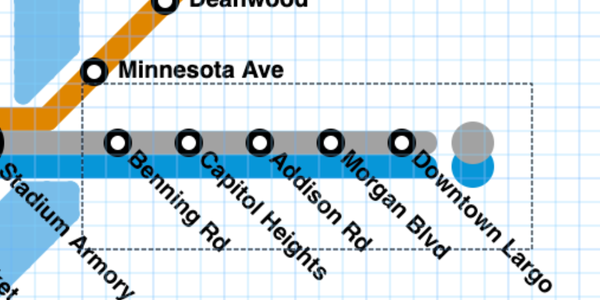Coming soon: Metro Map Maker Version 7.1

As soon as I finished work on version 7 (released in November), I got started on version 7.1, and I'm very excited to share this new update with you.
Since the last release focused on adding line styles and letting you mix and match line widths and styles, I thought it would be fitting to add lots more line styles. I've been spending lots of time paging through Mark Ovenden's 2015 "Transit Maps of the World" for inspiration, and that's likely to show in some of the line styles added. For example, the striped line variants were inspired by Athens, Cologne, and an old Seoul map.
I also added lots of keyboard shortcuts and other quality of life improvements meant to make it much quicker and easier to switch between the colors, line widths, and styles of your lines and stations. Sometimes, little changes like keyboard shortcuts can add up to make a big difference. (I know they've been a huge help to me as I make my own maps!)
Metro Map Maker version 7.1 will be released on Wednesday, January 15th at approximately 10:00 am New York time. I will send an email to subscribers once the update is live, so be sure to subscribe (it's free!) if you haven't already.
Keep reading for a list of what's coming soon – there's lots of great new features I think you'll like!
I hope you enjoy the latest version of Metro Map Maker as much as I've enjoyed building it, hearing your feedback and suggestions, and browsing your maps. Happy map making!
New features
- Added the Eyedropper button (Keyboard shortcut: P), which lets you copy the line color, width, and style of a point on the map. When you click on a point, you'll switch to using the Draw tool so you can draw with that color, line, and style right away. This can save you time when drawing and switching between colors, widths, and styles. As you hover over points on the map, the Eyedropper button will show the color you're currently hovered over as a preview.
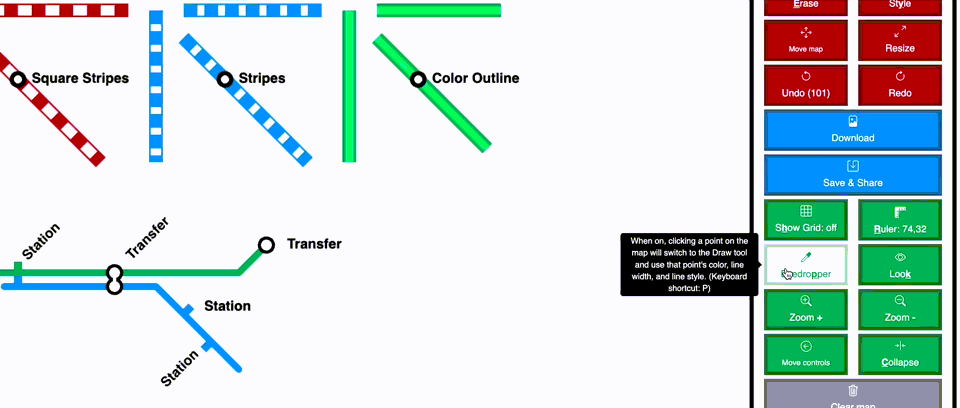
- You can now move stations after you place them, using either the arrow keys (when you have a station selected), or the mouse (enable this with Keyboard shortcut: M). This has saved me so much time when making my test maps, and I wish I built this feature 7 years ago. I think you'll like it.
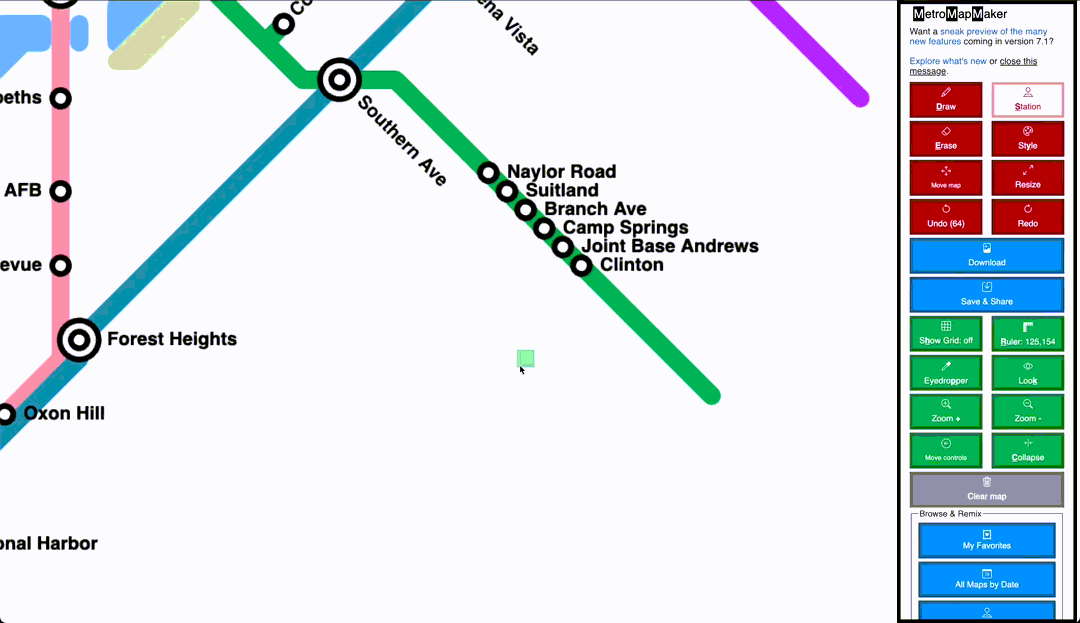
- Added the Look button (Keyboard shortcut: K), which unselects the draw tool and eraser tool. This is most useful in combination with the Ruler tool, to let you quickly measure the distance between spaces without using the Ruler in combination with the Draw, Eraser, or Station tools.
- Added several new keyboard shortcuts:
- You can cycle backward through line widths by pressing Shift+W.
- You can cycle backward through line styles by pressing Shift+Q.
- When the Station menu is open, you can cycle through label orientations by pressing O, or backwards by pressing Shift+O.
- When the Station menu is open, you can cycle through station styles by pressing Y, or backwards by pressing Shift+Y.
- When the Station menu is open, you can toggle whether your station is a transfer station by pressing X.
- Note that if you're using keyboard shortcuts for stations like O, X, and Y, you'll want to make sure the Station Name text box isn't active. One way I will often do this is to hit Enter when the station name text box is active.
- Added 8 new line styles:
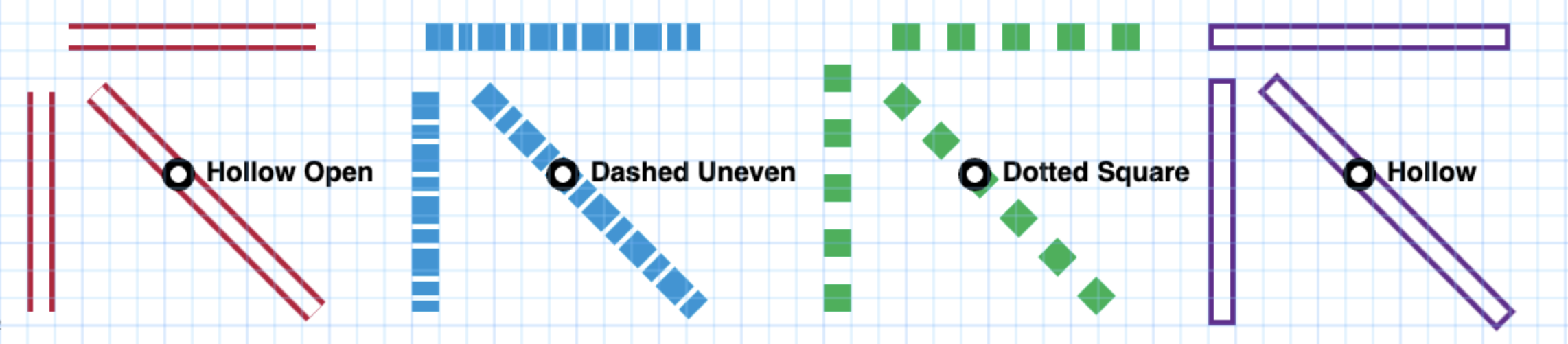
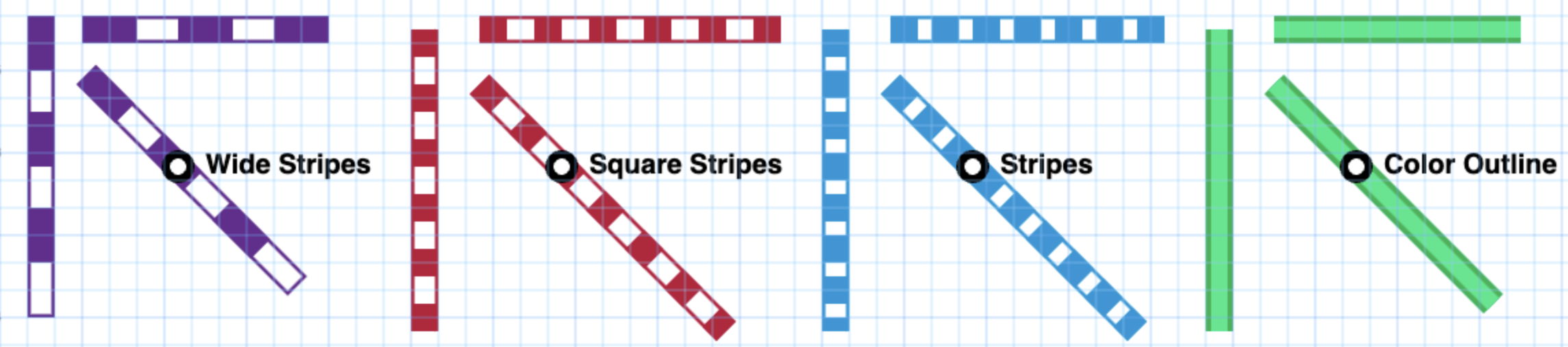
- Added new station style for London. It's a bit more complicated than other station styles. Here's how it works:
- The station name orientation for non-transfer stations combined with the direction of the line (vertical, horizontal, diagonal) controls which side of the line the rectangular station marker appears on.
- Non-transfer stations at the end of a line are drawn with a rectangle that caps the line.
- Transfer stations at the end of a line are drawn with an open circle that caps the line.
- To correctly show non-transfer stations that serve multiple lines, you'll need to create a station for each line. If you use a space as your station name, you can have multiple adjacent stations.
- Transfer stations are drawn with a black and white circle.
- Multiple adjacent transfer stations will connect the circles, but with a "bone" shape rather than a "pill" shape.
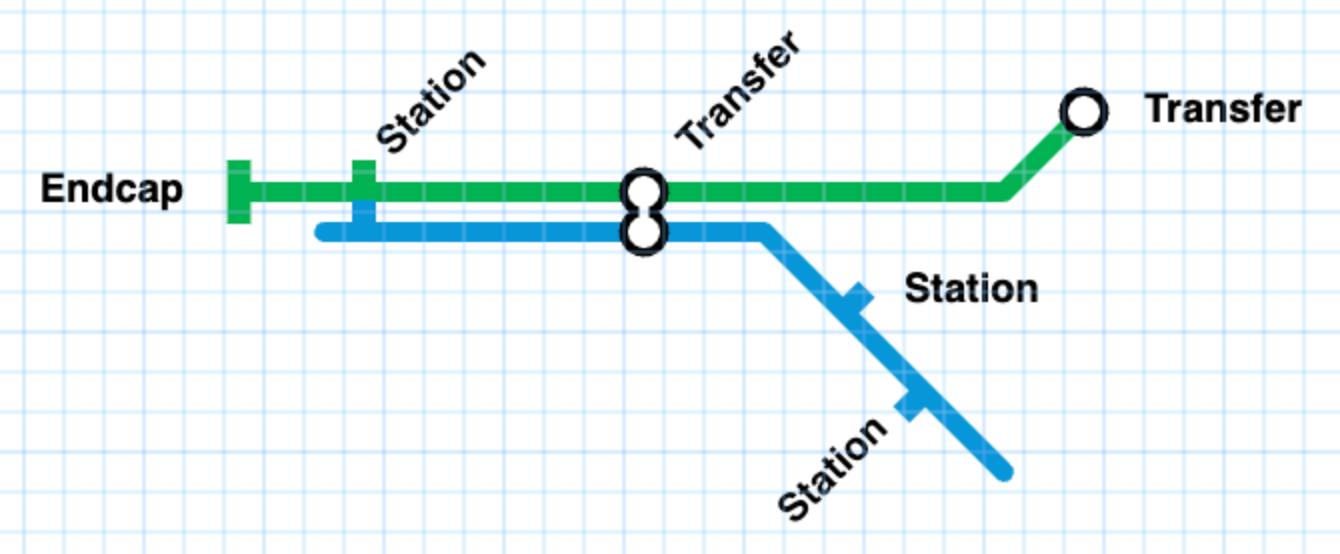
Performance improvements
- Significantly improved the speed of drawing, which was fine on most browsers but noticeably slow and laggy on Firefox. It's still slower than I'd like on Firefox, but I don't want to delay this release by continuing to work on this; I'll fix it later. Special thanks to Isaac and Octogus for letting me know about the problem.
- Technical note: the lag is due to a bug in Firefox; I'll be reporting this bug to the Firefox team to hopefully get this fixed in a future Firefox release, and will implement my own workarounds in the meantime.
Bug fixes
- Fixed a problem where sometimes when rating a map, it looked like your Like or Dislike wasn't accepted when it actually was.
- Significantly improved the search by city functionality.
- When flood fill is enabled via keyboard shortcut but the active tool isn't relevant to flood fill (either draw or erase), the hover indicator cursor now moves rather than staying in place.
User Interface changes
- Renamed "Add New Line" to "Add New Color" to be more consistent (same goes for Edit colors & names and Delete Unused Colors)
- Moved the Add/Edit/Delete Colors buttons and options within the Line Color fieldset in the Draw menu, above the Line Width and Line Style options. This made more sense than having those color options in two different places.
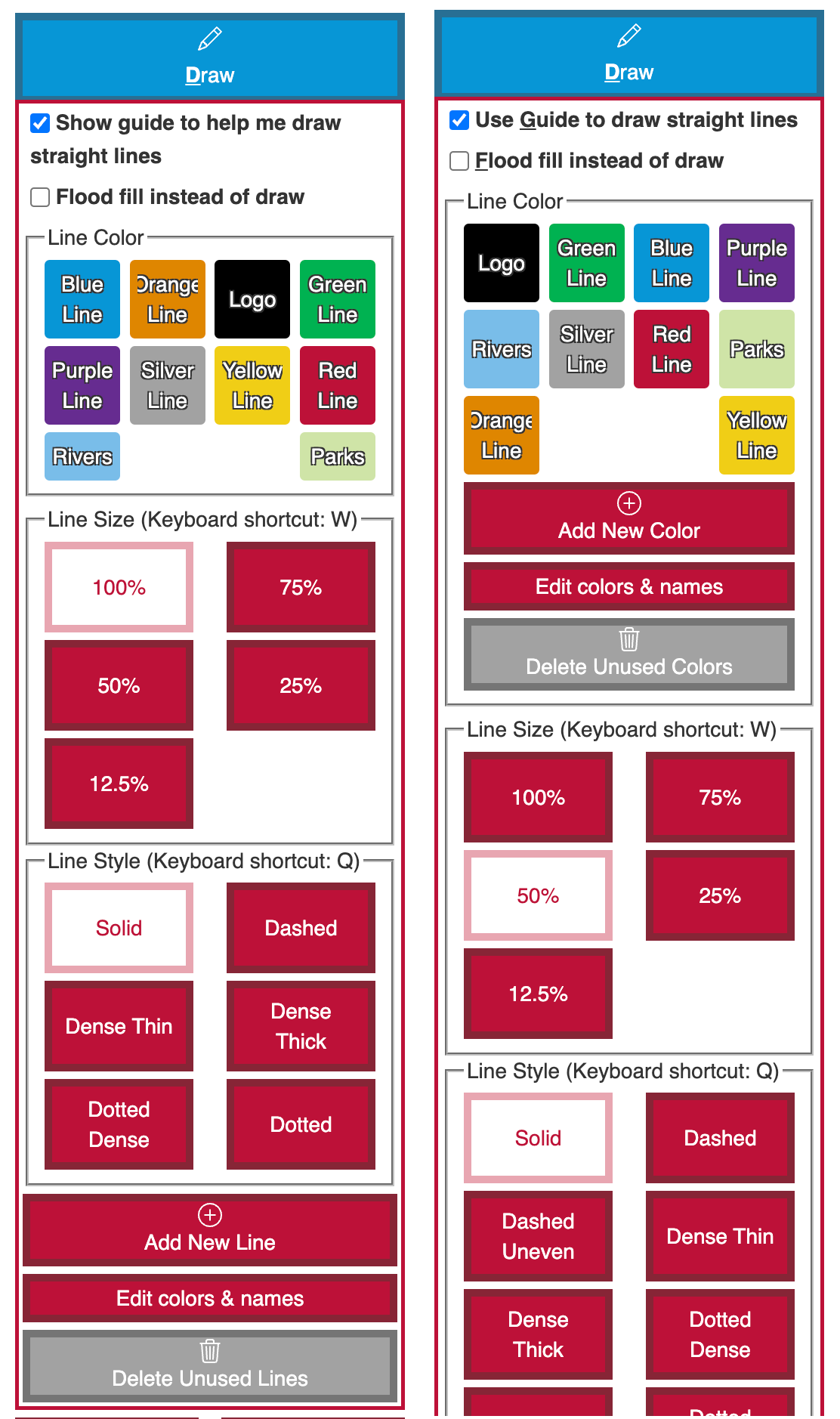
I hope you enjoy the new updates, and happy map making!